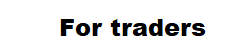MT5 terminal setup instruction for trading using the “Trading Chaos Expert” panel.
The trading panel is installed on the open chart of the MT5 terminal on the VPS server or on a constantly running computer (home server) with good performance. The computer must have 8 GB of RAM and higher. I recommend a good VPS server KVM “Forsage” tariff with the operating system Windows server installed. From experience, I can say that it’s better to use your own computer or server, although it’s a bit inconvenient.
The next step is to click Tools> Options> Charts or (Ctrl + O) and adjust the desired maximum number of bars on the chart, set 5000. Please note that each used intrument and time frame consume computer memory. Each indicator on the chart will consume several times more memory. When switching between charts, MT5 does not release resources (this was done for a quick return to the data used earlier). Therefore, when working with a large number of instruments, time-frames and indicators, the terminal begins to seriously hamper. See the figure.
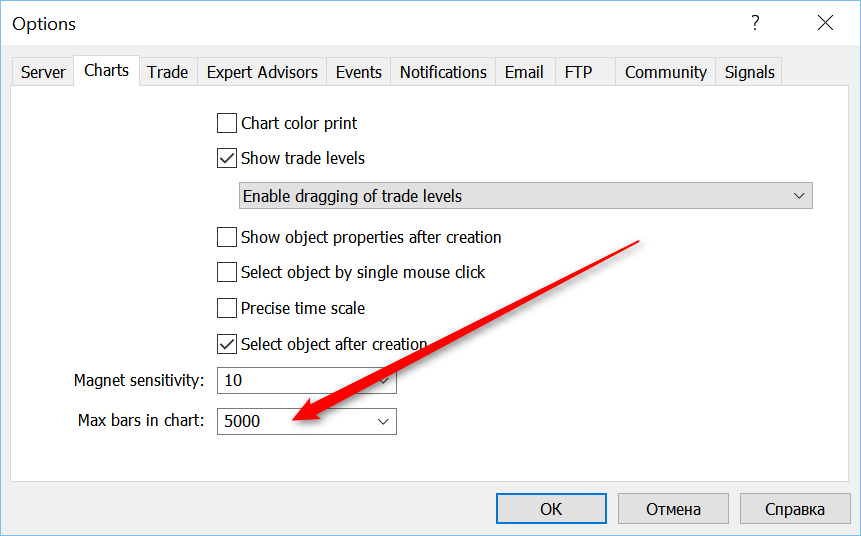
Next, you should configure the display of objects on the chart. This is necessary for the correct display of the necessary information about the amounts of possible losses and profits that are displayed on lines corresponding to entry points, stop loss levels and take profit. To do this, right-click on the chart and select Properties (or press F8) and tick the box which is shown on the following figure.
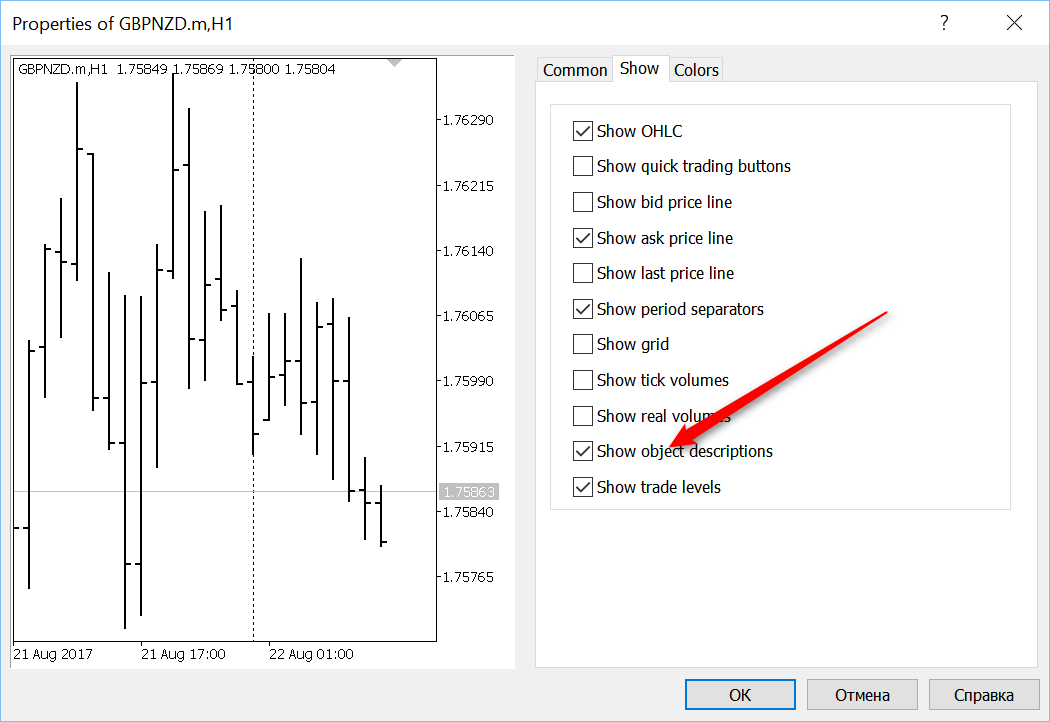
In the trading terminal, you need to set up ways to alert you when the main trading signals occur. This is necessary in order not to bother yourself with long studies of trading signals displayed in the table, and immediately inspect the chart with the financial instrument and time frame exactly at the moment when the most important information about the market state arrives, and automate the entry to the position at the most appropriate moment.
In order to receive notifications about the main trading signals on your smartphone you need:
- In the panel installed on the server, enter the properties, then go to the “Notifications” tab.
- Activate the appropriate checkboxes.
- Writeyour MetaQuotes ID in the box.
- You can find out your MetaQuotes ID in the “Settings” – “Chats and messages” of the mobile terminal. Download mobile terminals: for iOS, for Android.
- Click OK.
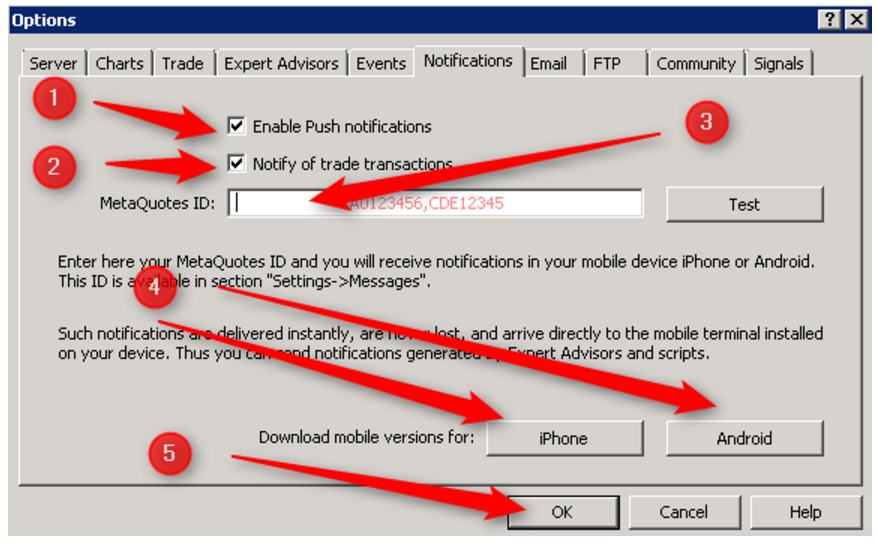
Setting up the mail client in MT5 using the example of the hotmail.com mail service. This is in case you want to receive information about the signals by E-mail.
- A new mailbox mustcreated on yandex.ua (for example name@hotmail.com)
- In MT5, open the Service – Settings – the Mail tab.
- We tick the check with “to notify by email”
- SMTP server = write smtp.live.com:25
- SMTP login = name@hotmail.com (e-mail, which we registered in example1)
- SMTP password = ******** (password to email name@hotmail.com)
- From = name@hotmail.com (specify mail to name@yandex.ua or yourname@gmail.com)
- To whom = write the address of your email. mail, to which we want to receive notifications from MT5.
Then press the “Test” button. We go to the log and we should see MailDispatcher email ‘InstaTrader 5 email test’ sent and receive a message to your email address accordingly. By default, the trading panel is configured to alert you to the main trading signals, which include:
- Bullish or Bearish Divergent Bar
- Green or red Zone
- Channel breakdown
- Change trend
If you use high-frequency trading on small timeframes (less than D1), then the alert function is better set up for alerts instead of mail and push notifications.
For the convenience of connecting the panel to the charts, I recommend using the “Hotkeys”. To do this, in the “Navigator” box of MT5 find the name of the trading panel Trading Chaos Expert, right-click on it, select “Hotkeys” and set, for example, Ctrl + 1.