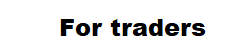The first launch of the panel
In order for the panel to work quickly, you need to do one more important thing. Select trading instruments for trading. If you have a good, modern computer, it will allow you to comfortably trade on 25-30 trading instruments at the same time. A larger number of instruments in the “Market Watch” may lead to slow work or even to the suspension of the MT5 program. You can hide “junk” instruments in you “Market Watch”. What do I mean by “junk”instruments? These are instruments with large spreads, negative rollovers (SWAP), intruments with the remote possibility of setting pending orders and stop-loss. Trading instruments without a history of quotations. In order to quickly get acquainted with the set of tools offered to trade and avoid trade in “garbage” you need to do some simple activities. Namely:without a history of quotations. In order to quickly get acquainted with the whole range of trade and avoid trade on “junk” instruments you need to do some simple steps. Namely:
In the MT5 program interface, find “View”, then “Market Review” and display the section with trading instruments. This can also be done by pressing CTRL + M on the keyboard. Then click the right mouse button on any of the available instruments to find “Show all” and click the left mouse button. The “Market Review” will display all the tools that the broker has. Then right-click on the topmost symbol in the table and click “Chart Window”. In the new window that appears, click the right mouse button and then click on “Properties”. In the appeared window, in the middle tab, make the “Display Bid / Ask Line” window active. After clicking on the “OK” button, on the chart with a small time frame you will see two lines. These lines will show you the size of the spread on this instrument. It should be kept in mind that the greater the distance between these lines, the less the opportunity to earn on this currency instrument. If you see a “torn” chart with a lot of gaps between candles, this indicates the illiquidity of the instrument and you should not trade on it either. In order to quickly inspect all instruments for profitability for profit on them, download and attach to the chart the free utility Slider from the MQL5 market. Press the START button. The indicator flips through all trading instruments with the chart display period you specified in the settings, partially downloads the history of the quotes. Watch a video on how Slider works.
The situation is more complicated with the parameters of trading instruments prescribed in the “Specifications”. However, a solution is also found. SpreadandSwapMonitor – informs about the size of the spread, the rollover (SWAP), the remoteness of the possible setting of the pending order and the stop-loss from the current price, the risk value of 1 point in the deposit currency, as well as the time of the authorized trade of the instrument.
To our great regret, we will not see the hidden broker commission. They are not listed in the contract specification. I hope that this figure will be added to MT5 settings in the future.
The SpreadandSwapMonitor indicator works fine with the Slider indicator in one template. See the video.
It is impossible to make profit by entering a position with a large spread, negative rollovers, both for buying and selling, in an illiquid market with the inability to place a close stop-loss in an extremely limited time for holding trading sessions. Exclude from the list of trading tools “junk”, which offers you a broker. To do this, in the Market Review, right-click all the illiquid instruments so that it does not interfere with your profitable trade!
Also do not forget abuout the convenience of MT5 platfom to display the necessary icons in the program interface. To do this, right-click on the icon area and select “Settings” from the menu that appears. Next, turn on the display of the most necessary icons. Namely, “Indicators”, “Templates”, “Navigator”, Market Watch “, etc.
Now, open a new chart with any trading tool. This can be done in two ways. The first way. In the “Market Watch”, hold the currency pair with the left mouse button and drag it to the right. Second, right-click in the quote area and in the resulting list of tasks, click “Chart Window”.
In the MT5 program interface, click the Auto Trader button. It should be green.

Attach the trading panel with “hot keys” (CTRL + 1). When the panel starts, a window with two tabs will appear on the chart. In the first tab, you need, as shown in the picture: a check mark in the box, which will allow the panel to trade. In the “Input Parameters” tab, the trader can change the settings for the trading panel. (It is not recommended to change the settings.)
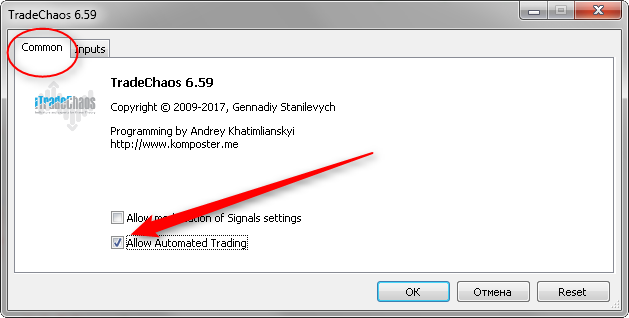
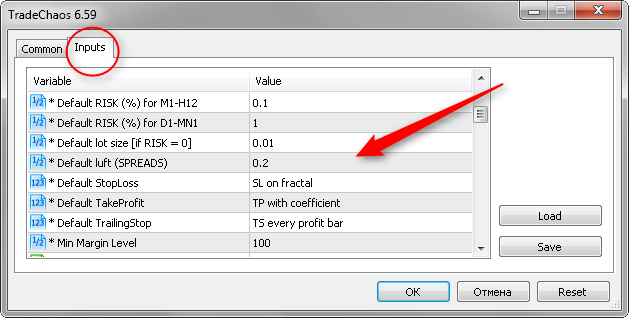
After clicking OK button in the top left corner of the chart, a panel will appear which will automatically start loading the history of quotations for all trading instruments that you left in the “market watch” of the terminal. At the first start of the panel, due to complete absence of the history of quotations, this process can take quite a long time. 15 minutes to go. The percentage of completion of the task will be indicated in the trading panel. By default, the first daily quotes are downloaded. After the quotes have been fully downloaded, the panel will analyze them in a few seconds and display a table of trading signals.